Assistance with the Remembrance Submission Form
If you are having difficulty submitting the remembrance form, please try the following steps in order to clear your browser cache:
If you are using Chrome on an iPhone or an iPad:
- Open the Chrome app for iPhone.
- Tap on the “…” menu at the bottom right corner of the screen.
- Select the History menu from the list.
- Hit on the Clear browsing data… option.
- Select the check box for Site Data and the Cached Images and Files option.
- Click the command option.
This will delete the cached images and website files that were stored by the Chrome browser. Note that the first load of a site may be slightly slower after doing this, as your browser needs to get all the images and other assets again. For more information, please visit https://support.google.com/accounts/answer/32050?co=GENIE.Platform%3DDesktop&hl=en&oco=1
If you are using Safari:
Go to Safari > Empty Cache, or hit ⌘ Command+⌥ Option+E. To refresh, click the refresh button on the address bar or press ⌘ Command and "R" key. For more information, please visit https://support.apple.com/en-us/HT201265
If you are using Microsoft Edge:
Please follow the instructions here: https://support.microsoft.com/en-us/microsoft-edge/view-and-delete-browser-history-in-microsoft-edge-00cf7943-a9e1-975a-a33d-ac10ce454ca4. You should only need to clear “Cached images and files”.